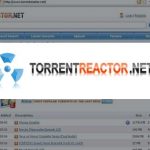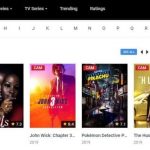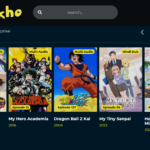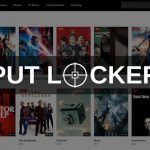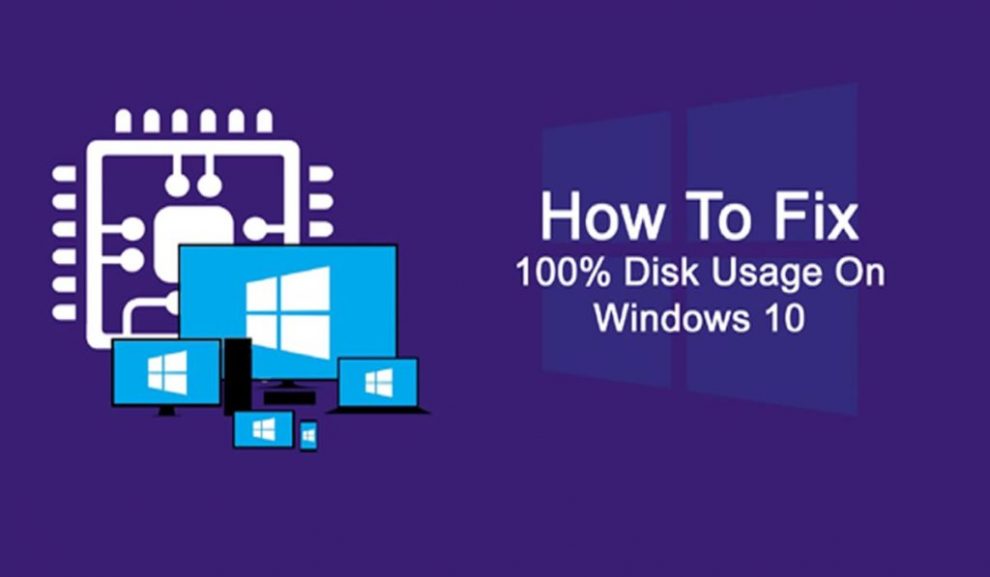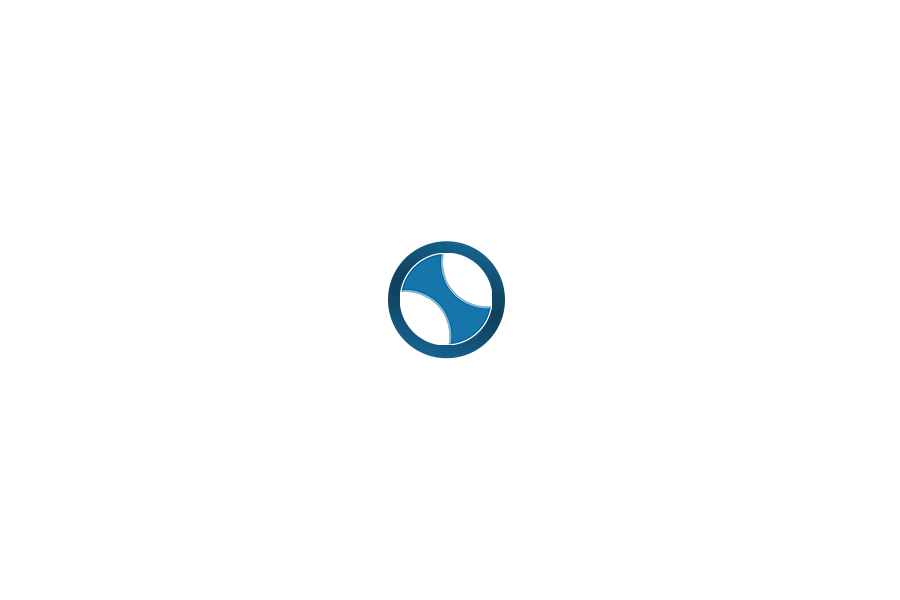So you just loaded your old windows into your new Windows 10 device and you started experiencing the 100% disk usage error. You checked your taskbar and your system is currently running only the calculator app. Well, the truth is that loading old windows into new Windows 10 devices is bound to produce this error because the latest versions of Windows have problems with drives being overworked, which slows down the operating system. This issue affects both hard disk drives (HDDs) and solid state drives (SSDs). The 100% disk usage error can also occur if your system is infected with some malware.
There is actually no exact method for tackling the 100% disk usage problem because this problem can be caused by a lot of things. In this article, we will be looking at the several fixes that should be considered in fix 100% disk error usage on windows.
1. Scan for Viruses
As mentioned earlier, the 100% disk usage error can occur on your windows machine, if it has virus infected files. In other to save your self the stress of carrying out other steps that may not solve the problem, it is advisable you do a complete scan of your windows machine using trusted anti-virus software. If you find any malware, it is advisable you clear the malware and reboot your windows machine. If the problem persists, you should try other fixes available in this article.
2. Disable Super fetch Services
upon research, it was discovered super fetch services causes majority of disk issues experienced on Windows 8 and Windows 10. Solving this problem, you will need to open another command prompt window. In the new command prompt window, type
and hit enter. Reboot your computer to check if it has any effect on your computer’s performance.
3. Check Adobe Flash Player
Adobe flash player is also notorious for causing 100% disk usage error on windows computers. It is vulnerable software that paves way for a lot of malware on your computer, especially when you are running chrome browser on windows 10 or windows 8. Fixing this problem depends on the version of chrome you are using.
If you are using a chrome released before chrome 57, in fixing this error, type in chrome://plugins in your address bar and hit enter. A list of plugins installed on your chrome browser will appear, all you have to do now is disable the adobe flash player plugin and check your task manager if the problem has been solved.
Solving this problem on Chrome 57 and higher, you will need a different approach. Open Menu > Settings > Show advanced settings and find the section marked Privacy. Here, click on Content settings and find Flash. You will see three options. select the third, Block sites from running Flash, then Done. Restart chrome and check performance. If the above methods do not solve your problem, we advise you enable the option that says ask before allowing websites to you use flash player.
4. Disable OTT Resource Requirement
Skype is another widely known cause of the 100% disk usage error. In other, for you to tell if Skype is the cause, you are will need to check your task manager if skype appears there. If Skype appears, you are to proceed to disable OTT resource requirement. Before then you will have to close Skype from your task manager. After you have closed Skype from your task manager, you are to carry out the following things.
- Press windows key + R
- Type box: C:\Program Files (x86)\Skype\Phone\ in the run box that appears
- Right-click skype.exe and select properties
- Navigate to the security tab and click on edit
- Select all application packages and enable write in the Allow column
- Click on apply and then ok
5. Resolve PCI-Express Firmware Bug
As earlier mentioned 100% disk usage problem can be caused by driver incompatibility issues and one of such drivers is the StorAHCI.sys it usually accompanied by a firmware bug. StorAHCI.sys used by storage devices connected to the PC or laptop motherboard via Advanced Host Controller Interface PCI-Express. To resolve the PCI-Express firmware bug, follow these steps:
- Open the Device Manager
- Expand IDE ATA/ATAPI Controllers.
- If an AHCI Controller entry is listed, double-click, then open the Driver tab and select Driver Details
if the driver is listed as C:\Windows\system32\DRIVERS\storahci.sys, it means the driver is affected by the bug. Then you should continue with the following steps.
- Close the driver details box and switch to the Details tab, selecting Device instance path from the drop-down menu.
- Right-click where the value is listed, and select Copy
- Launch your text editor (like Notepad) and Paste the content
- Navigate through HKEY_LOCAL_MACHINE\System\CurrentControlSet\Enum\PCI\ and use the pasted string above to open the correct AHCI Controller, followed by the random number.
- expand Device Parameters\Interrupt Management\MessageSignaledInterrup t Properties and you will find MSISupported listed in the right-hand pane. Double-click this, then change the Value data: to 0. Click OK to confirm, and follow the instructions to restart Windows.
6. Disable Diagnostic Tracking in Windows 10
Disabling diagnostic tracking in Windows 10 is another way you can get rid of the 100% disk usage problem. To disable diagnostic tracking on Windows 10, you should follow these steps:
- Open Command prompt as an admin
- Input sc config “DiagTrack” start= disable and then hit enter
- Type sc stop “DiagTrack”
- Navigate through Settings> Notification & actions and disable Get tips, tricks and suggestions as you use windows
7. Windows Update
In a situation where a particular windows update is having difficulty downloading, you are required to shut all applications and wait for the update to download. After the update might have downloaded, you should reboot your computer. Problems with windows update can also cause the 100% disk usage error problem.
8. Reset Virtual Memory
When your computer’s RAM isn’t enough for processes, Windows stores files in the virtual memory and keeps swapping them to RAM when needed. In a situation where your Ram size is causing 100% disk usage error, you are advised to clear your virtual memory.
9. Reset your Windows OS
If you have tried all the options listed above and nothing seems to be working, you are advised to reset your windows operating system. Resetting your Windows operating system will set your windows to default settings and probably solve the 100% disk usage error.
The heading featured above contains likely fixes to the 100% disk usage problem, to fix this problem, you should try the fixes provided from 1-9 until the 100% disk usage problem on your windows machine is solved.